Survey Tools
What do I need to do?
Due to licence changes, UWA's access to Qualtrics from February 2026 onwards will be limited to Academic research use only.
Professional staff will no longer be able access Qualtrics from after 31st January 2026. Before then professional staff will need to archive surveys and data, or move them to another platform.
If you are a professional staff member using Qualtrics for surveys with a clear research purpose, you may be able to continue using Qualtrics, but you will need to let library staff know so we can ensure you have ongoing access.
All non-research related surveys will need to be moved to an alternative survey platform by the beginning of January 2026.
We have developed this page to help guide you in choosing an alternative survey platform, and assist you through the migration process.
Step 1. Clean up existing surveys in Qualtrics
View your surveys
To view your projects, login to Qualtrics (opens in a new window) using your UWA credentials and select ‘See all projects’.
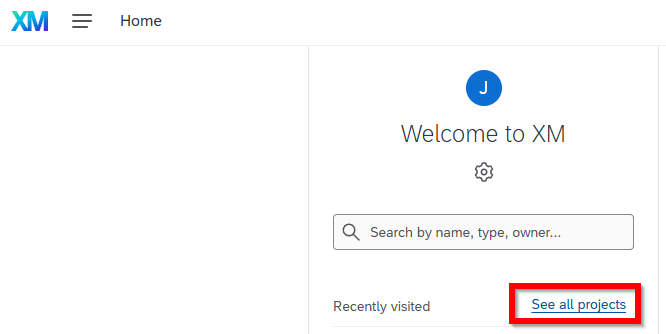
Export survey data
If a project is completed but you will still require access to the data, you will need to export it. To do this, open the project and go to the 'Data & Analysis' tab and select 'Export & Import'.
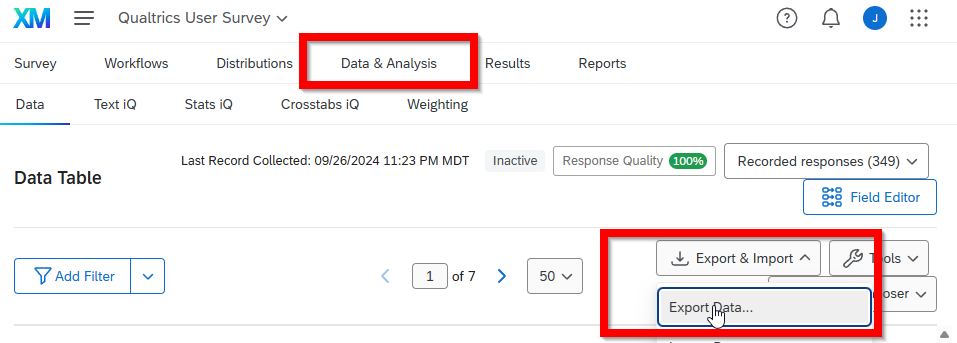
Select a file format. For more information about exporting files see Qualtrics Support.
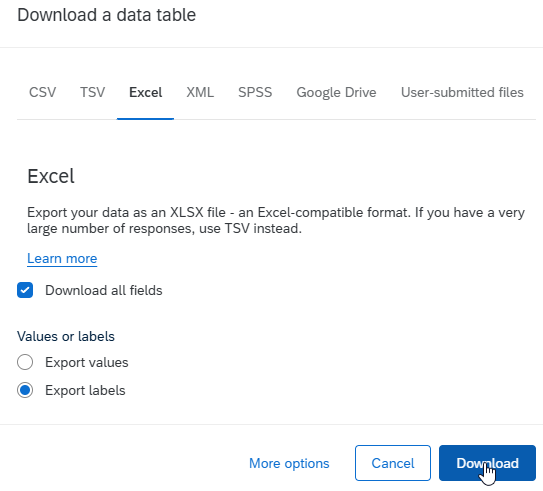
Close completed surveys
If the project is completed and you no longer require the data you will need to set it to 'Closed'

Any surveys that you wish to keep you can migrate to QuestionPro, along with the collected reponses. See Step 2.
Don't forget about surveys that were set up/owned by former colleagues that may have been shared with you. You can see these by clicking on 'Shared with me' in the left hand menu when on the Project page. Library staff can transfer these surveys to you upon request so that you can archive, delete, or move them accordingly. In January 2026, surveys owned by former staff will be either archived or deleted, depending on their age.
Step 2. Migrate surveys from Qualtrics to QuestionPro
Migrate suveys to QuestionPro
QuestionPro is the recommended alternative for most professional staff surveys. For more information about the the different survey tools available to you at UWA see Which Survey Tool Should I Use.
If you are migrating your surveys from Qualtrics to QuestionPro, you can use the Qualtrics API Migration Tool in the QuestionPro platform.
- Watch this API Migration Tool short video for instructions on how to use this tool
- Alternatively follow the step-by-step instructions below on how to use the Qualtrics Data Export API tool
Delete migrated surveys in Qualtrics
Any surveys you export to QuestionPro you will need to delete from Qualtrics after you have successfully exported them.
Note that you can only delete surveys that you are the owner of. If you have exported a survey that you are not the owner of and the owner is no longer at UWA please get in contact with the library through staffsupport-lib@uwa.edu.au

Notes about the migration of data from Qualtrics to QuestionPro
- The API Qualtrics Migration Tool should bring across branching logic and custom validation in most instances, but you may want to check the following in migrated surveys
- Page breaks may need to be recreated
- Surveys which have logic or piped text from a list of contacts - which will not be imported from Qualtrics
- Branching logic may not migrate in some instances and you will need to add “Show/Hide Question” branching logic to the affected question, rather than to the question where the user makes the choice.
- If you have any customisation or integrations with other platforms set up, that will not migrate. You can contact QuestionPro support to see what options there are to recreate these functionalties in QuestionPro.
- Not all question types that exist in Qualtrics are available in QuestionPro or can be migrated, including:
- File Upload
- Highlight (Speciality Question)
- Drill Down (Speciality Question)
- Timing (Advanced)
- Meta Info Question (Advanced)
- Screen Capture (Advanced)
- Side-by-Side Matrix
- HeatMap
- Hotspot
- Card Sorting
- Matrix Table: Drop-down list
- Conjoint and MaxDiff
If you have any questions or encounter any issues get in contact with QuestionPro Support.
Qualtrics Data Import API
Step 1
- Log in to QuestionPro.
- Click on your initials in the top right hand corner and select 'Integrations'
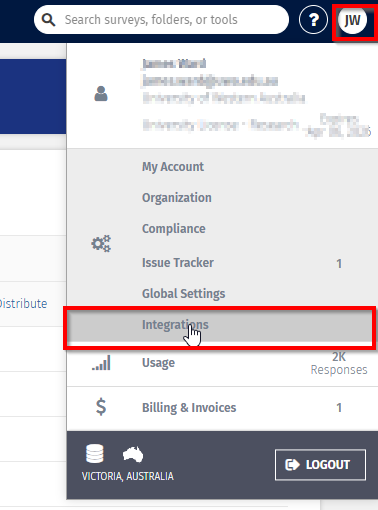
- Select 'Qualtrics Data Import' and then go to the API Tab. Click on 'Import Surveys'
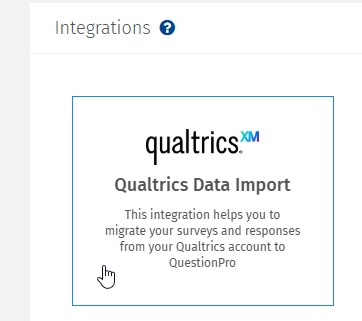
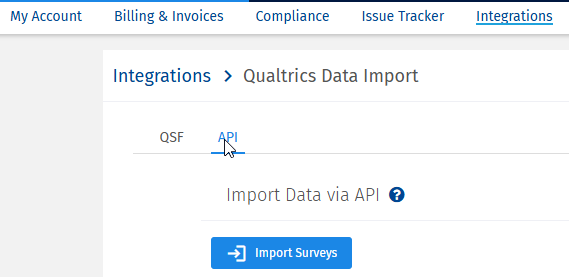
From here you will be required to add the Qualtrics API Key and datacentre ID, which you will now need to get from Qualtrics.
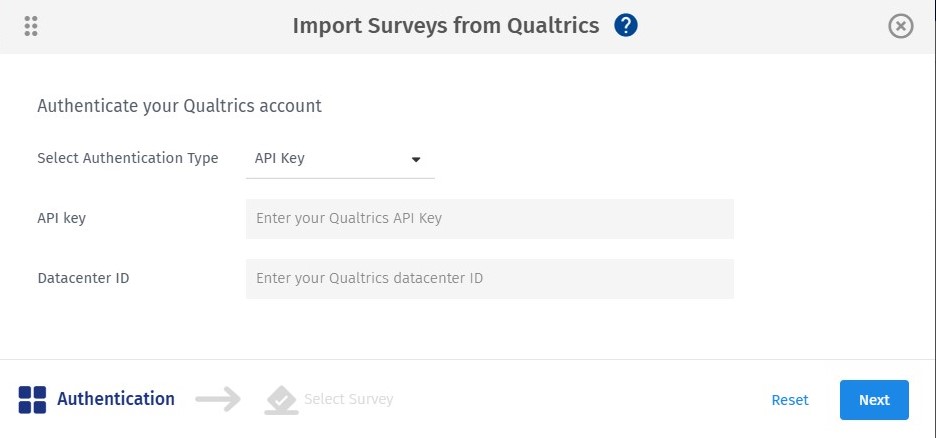
Step 2
- Log in to Qualtrics, and go to account settings through the top right corner of the screen.
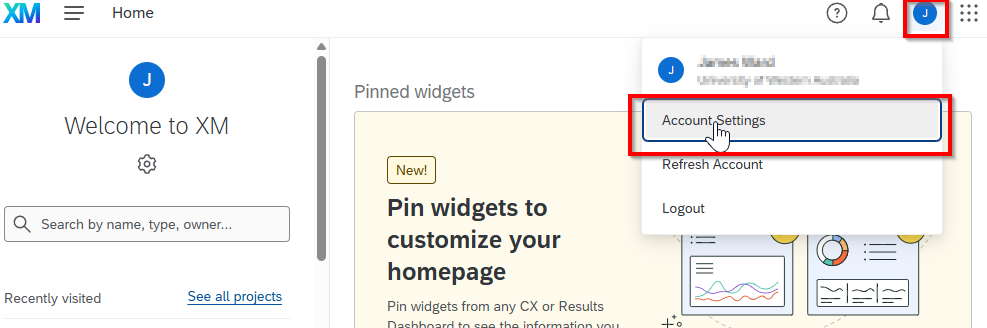
- If you do not initially see the 'Token' field under API then click on 'Generate Token' to bring up the API key.
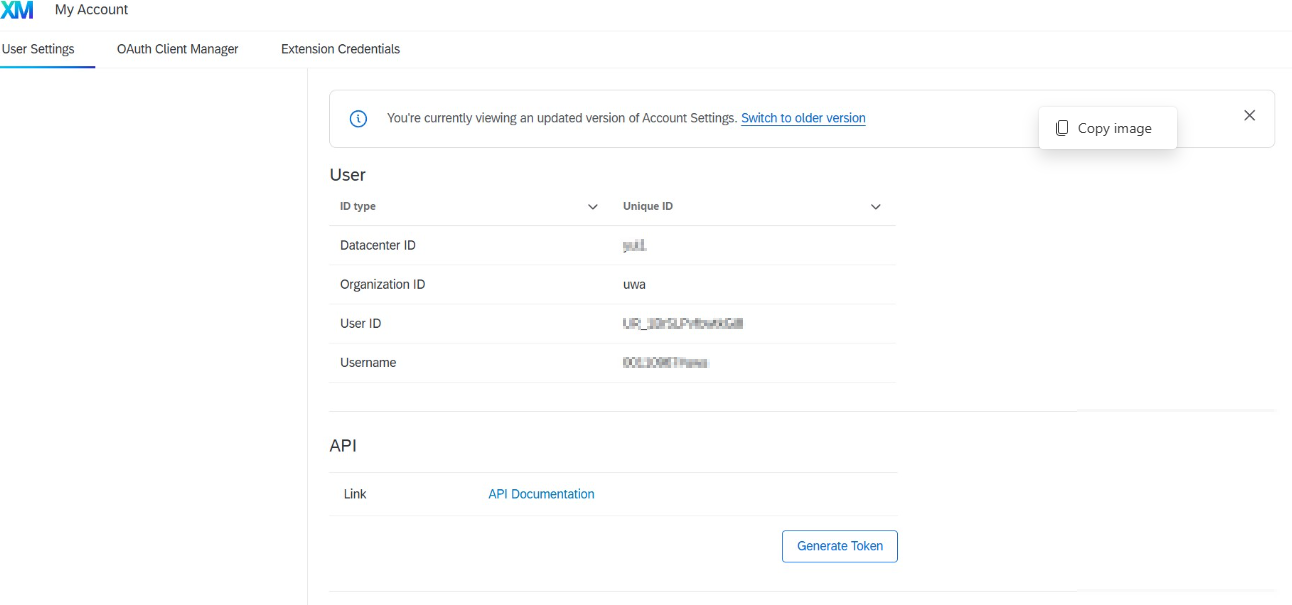
- The API key can be found in the token field under 'API'
- The DatacenterID can be found under 'User'
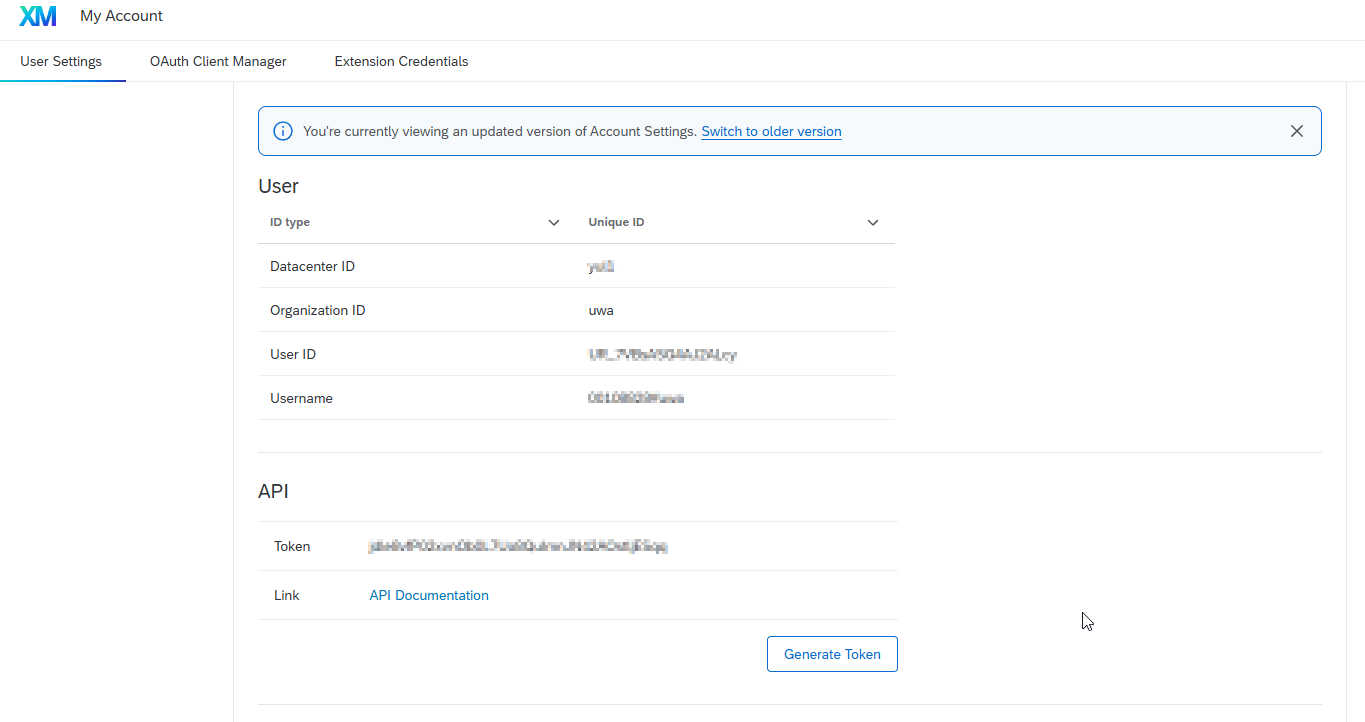
- Copy both into QuestionPro. Click Next
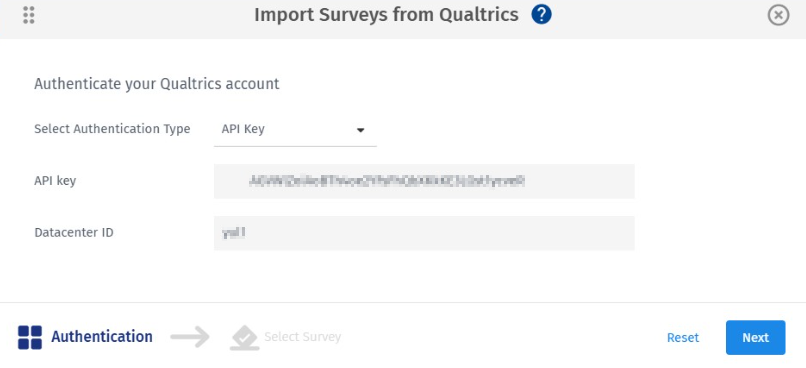
Step 3
Once the API has been set up up you should see all of your Qualtrics surveys listed and will be able to migrate them.
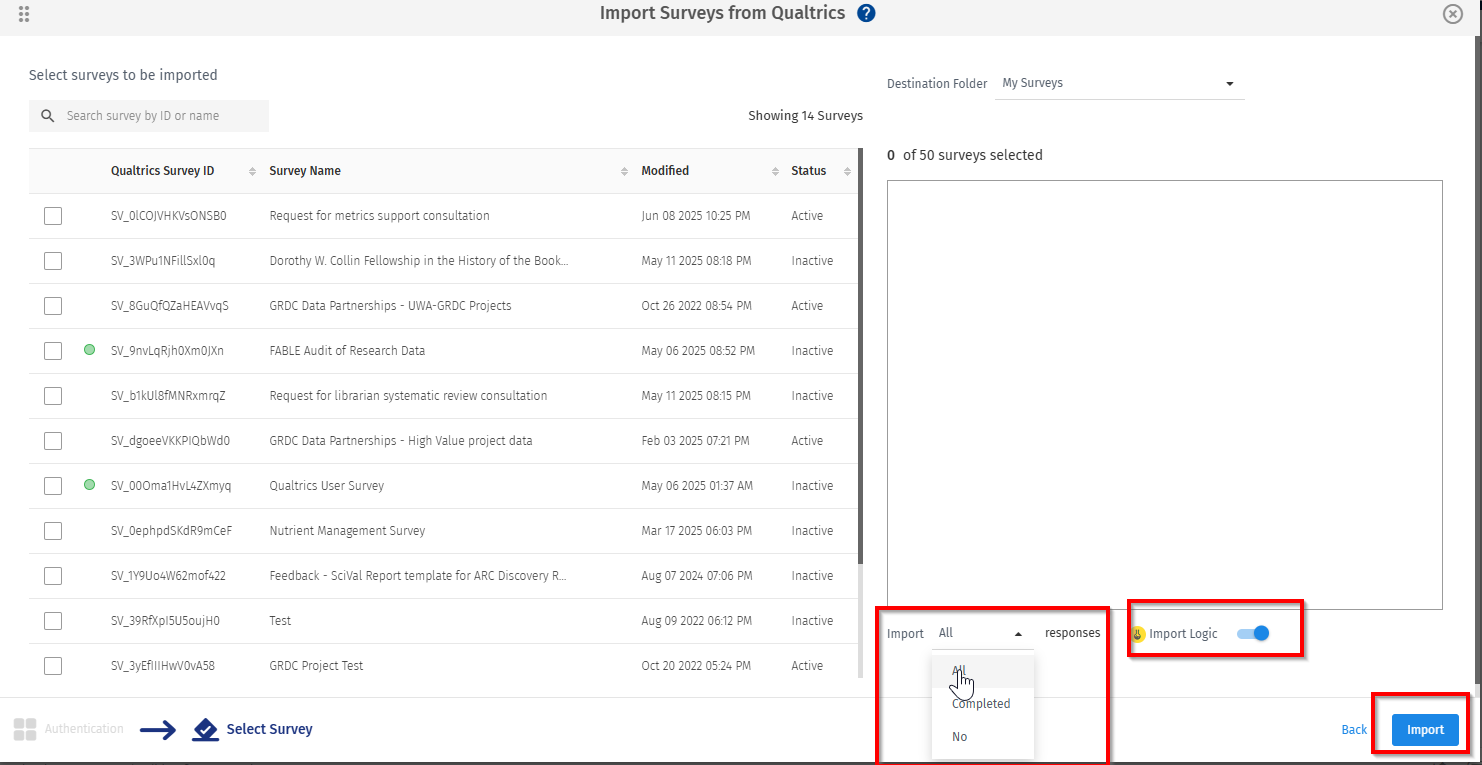
- Select those surveys you wish to export
- From the 'Import' dropdown select whether you want to import all surveys responses, all complete survey responses or no responses
- Select 'Import Logic' if you have any branching/display logic or piped text in the surveys you need to migrate
- Click 'Import'. A ‘Report Download’ progress bar will appear in the bottom right of your screen. If you are exporting response data it may take several minutes for a survey to migrate.
- Last Updated: Nov 25, 2025 9:02 AM
- URL: https://guides.library.uwa.edu.au/surveytools
- Print Page
CONTENT LICENCE
 Except for logos, Canva designs, AI generated images or where otherwise indicated, content in this guide is licensed under a Creative Commons Attribution-ShareAlike 4.0 International Licence.
Except for logos, Canva designs, AI generated images or where otherwise indicated, content in this guide is licensed under a Creative Commons Attribution-ShareAlike 4.0 International Licence.
Staff & Students
The University of Western Australia
PRV12169, Australian University

