Systematic Reviews
Trialling your search strategy
After designing your search strategy, enter the keywords and subject headings you have identified into a database.
Searching is often a process of trial and error, and you will run many test searches before you have your final search strategy that will be reported in your review.
It's recommended to trial your search in the largest, most important database you will be searching. Modify the search based on the results you see, until you achieve your final search.
When looking at the results of trial searches, consider:
- Is the search returning more results than you expected, or fewer?
- Are the results relevant to your topic?
- Are key "seed articles"/Gold Set included in your search results? If not, this suggests similar important papers might be missing too!
Once you have modified your search and you are confident it is locating all of the relevant studies, the search can be run in all other databases you have selected.
Database examples
Using databases
Every database works a little differently, but there are some similarities.
Keyword searches usually should be typed into the database's Advanced Search option, and it's advisable to search for keywords in the Title, Abstract and Keywords, if the database has an option to choose this.
Each database may use a different list/"thesaurus" of Subject Headings.
Once you have searched the thesaurus and identified which subject headings you will use in your search, to include subject headings in your search, select the Subject Heading field,

or use the database Help menu to find out if a certain symbol or code can be typed in to indicate that you are using a Subject Heading.
Because search strategies for systematic reviews can be complex, it's common to search for each concept in the database separately, showing how many papers match each concept. The database will number your past search lines. Then use the database's Search History feature to combine the search lines with AND and OR.
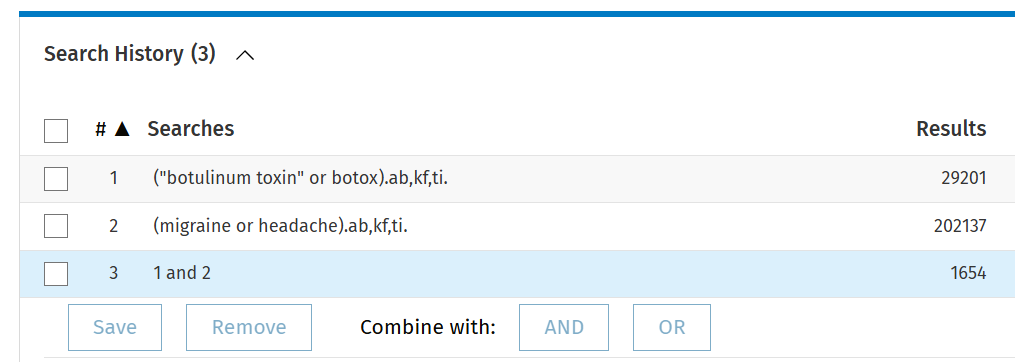
Searching multiple databases
IMPORTANT: Databases may require different punctuation and subject headings. You will need to "translate" your final search strategy so that it works in all your chosen databases. Check which punctuation to use in the database's Help menu.
This Database Syntax Cheat Sheet will assist you to translate your search across databases.
The Polyglot search translator tool automatically translates punctuation and search field codes (eg ".ti.ab" = Title and Abstract fields) from a Medline (Ovid) or PubMed search strategy to other databases. NB this does not translate subject headings.
SearchRxiv is a search archive that supports sharing and re-use of existing searches.
There are various search builder tools that can assist with the search process.
- The Systematic Review Accelerator (SR-Accelerator is a suite of tools developed by the Bond University to speed up steps in the Systematic Review (SR) process. They have made it freely available for anyone to use.
- The Systematic Review Toolbox - a community-driven and searchable catalogue of tools that support the systematic review process across multiple domains.
There are free browser plug-ins that may help you find the full text pdf from Open Access (OA) sources. Download the internet browser extensions from your app store.
- LibKey: integrates with our UWA library subscriptions as well as other OA online sources
- EndNote click: integrates with our UWA library subscriptions as well as other OA online sources.
- Unpaywall: harvests open access online content from publishers and repositories
Text mining tools
Text mining tools can assist you to establish appropriate keywords and subject headings for your topic, visit the text mining and data mining guide for further information. The Systematic Review Accelerator (SRA) is free software developed at Bond University which can help translate a Medline/PubMed search strategy to other major databases.
Search filters
Validated search filters (sometimes called hedges) have been developed by expert searchers as a method of most effectively searching for a particular topic or set of results in a particular database.
Validated search filters take the work out of developing your own search strategy. Sources of search filters include:
- Topic-based search filters developed by Flinders University
- Publication/study type search filters via Cochrane
- The ISSG Search Filter Resource
- Lowitja Institute filter for Aboriginal and Torres Strait Islander health
- Find more by searching Google for 'validated search filters'
Webinar : Systematic review searching Ovid Medline
This webinar recording provides a demonstration of developing a search strategy in the Ovid Medline database for health-related reviews. It covers how to:
- Find seed references from which keywords and Mesh Subject Headings are harvested into a Search Planner Concept Table to then create a search strategy
- Proximity search operator ADJ
- Editing and saving search strategies online
- Testing that the search strategy captures seed references
- Reporting search strategy so it is transparent & reproducible
- Tips for increasing/decreasing search results
Keeping current
Once you have conducted your initial searches, you will need to continue to monitor new studies being published. These may not be included in the systematic review once you have started the process of data analysis, but you should be aware of any developments.
A Search Alert notifies you of new articles that match a search you have saved. This can alert you to new articles in a given subject area, by a certain author, or containing specific keywords.
You will need to register with a database to receive alerts.
Examples of databases that offer search alerts include:
-
Medline and other OVID databasesFrom search history select Create Auto-Alert and then select the frequency of alerts and other options. OVID databases also include EMBASE and PyscINFO.
-
Web of ScienceChose the option to Create Alert from the search results page
-
Google ScholarIf an author has a Google Scholar Citation profile, click the "Follow new articles" link in the right sidebar under the search box.
All databases will have a similar functionality which allows you to set up an alert usually from the search results page.
- Last Updated: Nov 11, 2025 9:50 AM
- URL: https://guides.library.uwa.edu.au/systematicreviews
- Print Page
CONTENT LICENCE
 Except for logos, Canva designs, AI generated images or where otherwise indicated, content in this guide is licensed under a Creative Commons Attribution-ShareAlike 4.0 International Licence.
Except for logos, Canva designs, AI generated images or where otherwise indicated, content in this guide is licensed under a Creative Commons Attribution-ShareAlike 4.0 International Licence.
Staff & Students
The University of Western Australia
PRV12169, Australian University




