Research Data Management Toolkit
Store active data
Before commencing your research project you will need to consider how you will store your active data during the project. Active research data is data that is currently being collected, used, and analysed during your project/activity. This page takes you through:
Where to store your research data
The intellectual property your research creates is just as valuable to cyber criminals as it is to you. Adversaries may steal your data to make a profit, advantage other nations or disrupt research activities on ideological basis. Ensuring adequate security measures are in place is therefore paramount.
Security starts with you. You are responsible for safeguarding your own data and your research project, as well as UWA’s reputation. The University provides you with multiple options to securely create, store, collaborate on, and publish, your data. It is important you carefully establish the information protection classification of your research and utilise tools and systems that cater for the sensitivity level of your project.
The following storage matrix provides an overview of common data storage options. The Supported and Recommended Section outlines UWA’s preferred options and their key features to help you make an informed choice.
| Supported and Recommended at UWA | Not Recommended | ||||||
|---|---|---|---|---|---|---|---|
| STORAGE PLATFORM | UWA Teams & SharePoint | UWA OneDrive | IRDS | Local Storage (C:) Drive | Removable media (incl. USB drives) | Google and Amazon Drives | Dropbox |
| Recommended for storing active data & collaboration | Recommended for individual day-to-day work | Recommended for long-term storage & archiving | Easy to lose & not backed-up | Easy to lose & not backed-up | Lacks multiple data protection controls | Lacks multiple data protection controls | |
| Suitable Data Classification |     Up to Highly Restricted |
    Up to Highly Restricted |
    Up to Highly Restricted |
    Up to Confidential Restricted |
    Up to Confidential |
    Public data only |
    Public data only |
| Easy Access for External Collaborators | ✔ | ✔ | ✖ | ✖ | ✔ | ✔ | ✔ |
| No Cost to Researcher | ✔ | ✔ | ✔ | ✔ | ✖ | As per subscription | As per subscription |
| Default Storage Space | 1TB | Non-HDR students: 15GB HDR students: 25GB |
0.025TB (25GB) | Device dependent | Device dependent | As per subscription | As per subscription |
| Expand Storage Space Up To | ✖ | Non-HDR students: 1TB1 HDR students: 5TB1 |
10TB1 | Device dependent | Device dependent | As per subscription | As per subscription |
| Data Stored in Australia | ✔ | ✔ | ✔ | Device dependent | Device dependent | ✖ | ✖ |
| Backup & Disaster Recovery | ✔ | ✔ | ✔ | ✖ | ✖ | As per subscription | As per subscription |
| Post-Project Data Retention Period | Indefinitely | Indefinitely | Indefinitely | None | None | As per subscription | As per subscription |
| Syncing with Local Copy | ✔ | ✔ | ✖ | ✖ | ✖ | ✖ | ✔ |
| Version Control | ✔ | ✔ | ✖ | ✖ | ✖ | ✔ | ✔ |
| Metadata Tagging | ✔ | ✖ | Limited | ✖ | ✖ | ✖ | ✖ |
1 - Increased UWA OneDrive/IRDS storage can be requested from Uni IT via ServiceNow
Microsoft Teams/SharePoint for active research data
Research Projects
 UWA staff and HDR students can have access to a dedicated workspace for research projects in Microsoft Teams and SharePoint. Called a “Research Project,” this workspace will provide:
UWA staff and HDR students can have access to a dedicated workspace for research projects in Microsoft Teams and SharePoint. Called a “Research Project,” this workspace will provide:
- A secure place to store your active research data (up to 1TB in size) that can be accessed via Teams and SharePoint– suitable for all data sensitivity levels and facilitating multiple levels of access to research data for different team members.
- A Teams workspace for project team collaboration, including with external researchers.
- Microsoft 365 tools integration, including project management tools
To request a Research Project workspace in Teams, you will need to complete an Research Data Management Plan for your project in the UWA Research Data Hub.
External (non-UWA) collaborators can be invited to be part of a Teams site. Once your Teams Research Project is established, project owners can set up external access by submitting a Digital Guest Access Service Portal form (Note only UWA staff members can send a Digital Guest access request).
Case Studies
View short case study videos from UWA researchers on how they have been using Teams to manage their Research Projects.
Professor Michael Burton, an Agricultural Economist, explains how the Westport project are using Teams for collaboration and data management.
Linda Wilson, a PhD Doctoral Student studying the geography of Australian Honeybees, discusses how she used MS Teams to manage her research workflow and collaborate with her supervisors.
Your new Research Project workspace in Teams provides a secure location to store and work on your research data. Learn more about working with files in your new workspace, including saving, sharing, deleting, recovering and version control.
*Note: To view the LinkedIn Learning videos in this section, you will need to activate Linkedin Learning. Here are the instructions.
To allow external colleagues from outside of UWA access to the Teams Workspace, you will need to submit a Digital Guest Access Service Portal form to request access.
Saving files
To start saving files to your new Research Project space in Teams, follow these steps:
- Open the MS Teams application and navigate to the Teams tab in the left-hand menu. You should see your new Research Project workspace listed under 'Your teams' with a default channel called 'General'. This channel will be accessible to every member of your Team and is a good place to store data that everyone needs to access. If you need to limit access to a subset of people in your Team, see private channels.
- To start saving or creating files, open 'Files' folder from the top menu
- Use the +New and Upload options to add content to your Files folder. As soon as they are created or added, your new files will be available for your team members to edit as well. You can also drag and drop directly into the file space.

Alternatively, if you would prefer to work in SharePoint, select 'Open in SharePoint' from the menu. Your SharePoint site will open in a browser.

Learning more about working with channels by watching this LinkedIn Learning video: Working with channel files from Managing Projects with Microsoft Teams
Sharing files
As files uploaded and shared to a team are accessible to every member of the Team, there is no need to check files out or worry about if one of your colleagues has the document open. Just open the file you need to edit and if other team members are editing it too your changes will be seamlessly merged as you work.
For more watch this LinkedIn Learning video: Coauthoring in files from Managing Projects with Microsoft Teams.
If you want to share files with people outside of your Team, watch this LinkedIn Learning video: Share files outside of Teams from Microsoft Teams: Working with Files.
Delete and recover files in Teams
See this Microsoft support page on how to delete and recover files in Teams.
Return to an earlier version of a file in Teams
Watch this LinkedIn Learning video: Managing file versions from Managing Projects with Microsoft Teams.
Sync Teams files with your computer
If you are accustomed to using the UWA network drive through File Explorer to save your research data, you can sync your Project's Team channel to your computer to achieve a similar workflow. This also enables you to work on your documents offline.
- Go to your Teams channel with the files you want to sync. This may be the main 'General' channel or another channel you have set up.
- Click the ‘Files’ tab.
- Then click ‘Sync’ to sync your channel to your computer. (You only need to do this once on a computer to set up syncing on that computer. After you set up syncing, the files sync automatically.)

- Open your File Explorer. You will find a new option titled 'The University of Western Australia' in the left-hand menu, under which your files will now be saved and accessible for easy access.

- To work on files offline, you will need to download them onto your computer. The cloud icon means it's currently stored in the cloud. Either double click the cloud icon or open the document in File Explorer to download onto your PC. Once the icon changes from a cloud to a tick, it means your document is ready to be worked on offline. And when you go back online, any changes made to those files will sync automatically.

Watch this video demonstrating the same process: How to Sync Teams Files to File Explorer
Research Projects support
For further support setting up your Research Projects workspace in MS Teams, contact your Library team:
- hdrsupport-lib@uwa.edu.au (for HDR students)
- staffsupport-lib@uwa.edu.au (for staff)
Microsoft Teams support
There is a wealth of information available to help you with making the most of your MS Teams workspace for collaboration and confidential data use, management, and storage.
UWA Intranet pages
- Learn to use Microsoft Teams
- Getting started with MS Team
- Support with Office.com and Microsoft Teams
LinkedIn Learning courses. Note: To view LinkedIn Learning videos through UWA's subscription, you will need to activate Linkedin Learning. Here are the instructions.
- Microsoft Teams Essential Training - An introduction to Teams, recommended for users with no prior experience.
- Managing Projects in Microsoft Teams
- Master Microsoft Teams: Working with Files
- SharePoint Online Essentials Training: The Basics - An introduction to Sharepoint
Teams, Onedrive and SharePoint - what's the difference?
Watch this LinkedIn Learning video: Understand the differences between OneDrive, Teams, and SharePoint document libraries from Modern Project Management in Microsoft 365
UWA Institutional Research Data Store: IRDS
The UWA IRDS provides researchers with a centralised, secure and UWA approved data storage facility to store electronic research data, enabling ongoing access to these valuable assets at no cost to researchers and in a broad range of file types.
A "Store" in the IRDS can be requested once you have completed a RDMP in the UWA Research Data Hub for your research project/activity. Once set up, additional storage can be requested via the through the ServiceNow self-service page.
From the 11th of March 2025, new Institutional Research Data Store (IRDS) requests will be set up on upgraded infrastructure and Data Catalogue. Please review the FAQs on the Institutional Research Data Store Refresh project page site for further information.
Store owners can assign access permissions to their UWA collaborators during the Storage Request process from the RDMP. If new collaborators come on board later in the project/activity, they can be added to an existing store via the form available at the ServiceNow self-service page.
Connection to the UWA VPN is required to access the IRDS.
External collaborator access to your IRDS can be arranged. Register your colleague as Non-University staff using the Commencement of Non-University staff form [PDF]. Once approved, they can be added to an existing store via the form available at the ServiceNow self-service page.
For assistance contact staffsupport-lib@uwa.edu.au
Once UWA IT have created an IRDS store and you have permission to access it, you will need to 'map' this IRDS store to your computer.
Mapping an IRDS store to your computer means it will appear as a location in Windows Explorer (the yellow folder icon) or Mac Finder, just like any other folder on your computer or an external harddrive. This allows you to view and open the files already saved in the store, and save new files to the store if you have edit permission.
Please see IT step-by-step guidance on mapping an IRDS store to your computer:
Connection to the UWA VPN is required to access the IRDS. UWA computers managed by UWA IT will use the UWA Always On VPN. To use the IRDS on a personal computer, please also see instructions to add the UWA VPN.
![]()
A mapped IRDS store will appear in the available folder locations on your computer, alongside the standard locations Desktop, Documents, Downloads etc:
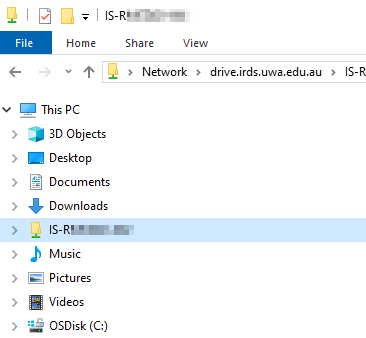
Replication, versioning and deletion of assets in IRDS
All assets in IRDS stores are replicated between Primary and Backup Data Storage Facilities, ensuring there are two copies of the current versions of assets at any time.
Additionally, when an asset is modified, IRDS automatically creates a version, allowing you to revert to previous iterations of your file if needed.
While these previous versions are not counted towards your IRDS store quota usage, they do need to be managed sustainably to ensure proper performance of the service. To ensure this UWA IT prune away previous versions as they age.
Versions are only created when an asset is modified, so rapidly changing assets will have more previous versions than an asset that is modified infrequently, or not at all.
How version pruning is applied:
- Up to one previous version will be available every 30 minutes for two days after a file modification.
- After two days, up to one daily version will be available for an additional 88 days.
- If you haven't modified a file in the last 90 days only the current version of that file will be available.
After you have deleted an asset, you can also recover a version of that asset for up to 90 days. 90 days after you have deleted the asset it can no longer be restored.
Storing physical data
What is physical data?
Physical research data is anything collected for the purposes of a research project that is not stored and accessed using a computer. This can include:
- Hand-written lab notebooks or journals
- Soil or rock samples
- Biological samples
- Artworks
- Physical photographic film or other analogue audio-visual media
How do I safely store and manage physical data in active use during a research project?
- Follow any protocols required by your School or research group with regards to the type of physical data.
- Physical data needs to be kept in a secure, temperature controlled place, away from windows, light, water pipes and away from dust.
- Ensure to use lockable rooms and/or cabinets, and keep a record of who is able to access the physical data - for example who has access to the key or swipe card.
- Accurately label the data and keep it organised to facilitate use for researchers who need to access the data.
- You can assign a unique identifier (igsn.org) to physical objects and samples to record the location and storage information about the data digitally, even if the data itself is a physical sample.
See the Finalise Dataset page for information on long-term archiving of physical research data.
UWA data storage compliance statements
UWA-managed storage platforms meet standard security, backup, compliance and management requirements for research funders and ethics approval. Some standard text is provided below for use in applications and agreements to assist when researchers are requested to describe UWA data storage compliance.
For projects storing data in the Institutional Research Data Store:
The data generated in the proposed research project will be stored according to UWA’s Research Integrity Policy.
This policy was developed to ensure that UWA research aligns with the principles and practices of the Australian Code for the Responsible Conduct of Research including those relating to research data storage.
The research data for the proposed project will be stored in the UWA provisioned IRDS service. This is located on Australian servers, is backed up, includes disaster recovery provisions, and can store data classified up to Highly Restricted. Research data stores holding Confidential Restricted information have additional monitoring and logging applied to them that record when and where changes are made to the store, potential malicious activity, and enable UWA UniIT to be proactive in preventing loss or unauthorised exposure of data.
Data is accessible only to project collaborators identified by the project owner and access requires multifactor authentication using institutional usernames and passwords.
Data stored in the IRDS is subject to the Western Australia University Sector Disposal Authority (WAUSDA) for retention and disposal.
For projects storing data in Microsoft Teams/Sharepoint:
The data generated in the proposed research project will be stored according to UWA’s Research Integrity Policy.
This policy was developed to ensure that UWA research aligns with the principles and practices of the Australian Code for the Responsible Conduct of Research including those relating to research data storage.
The research data for the proposed project will be stored in UWA provisioned Microsoft Teams/Sharepoint service. This is located on Australian servers, is backed up, includes disaster recovery provisions, and can store data classified up to Highly Restricted. All stores are monitored for unauthorised and or malicious access, use and disclosure.
Data is accessible only to project collaborators identified by the project owner and access requires multifactor authentication using institutional usernames and passwords.
Data stored in Microsoft Teams/SharePoint is subject to the Western Australia University Sector Disposal Authority (WAUSDA) for retention and disposal.
- Last Updated: Dec 1, 2025 2:41 PM
- URL: https://guides.library.uwa.edu.au/RDMtoolkit
- Print Page
CONTENT LICENCE
 Except for logos, Canva designs, AI generated images or where otherwise indicated, content in this guide is licensed under a Creative Commons Attribution-ShareAlike 4.0 International Licence.
Except for logos, Canva designs, AI generated images or where otherwise indicated, content in this guide is licensed under a Creative Commons Attribution-ShareAlike 4.0 International Licence.
Staff & Students
The University of Western Australia
PRV12169, Australian University



